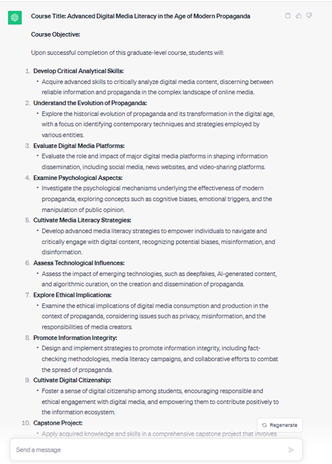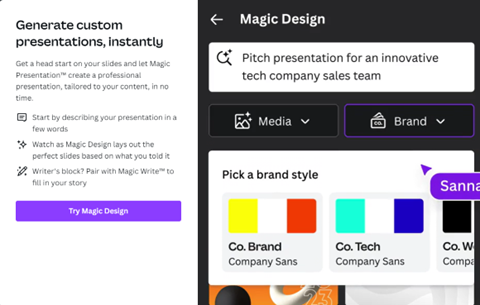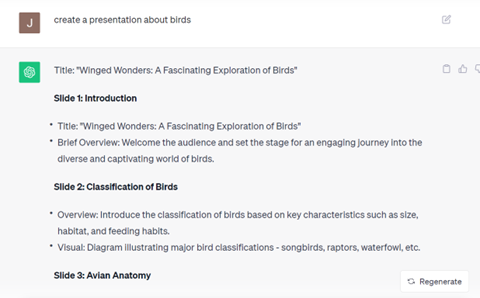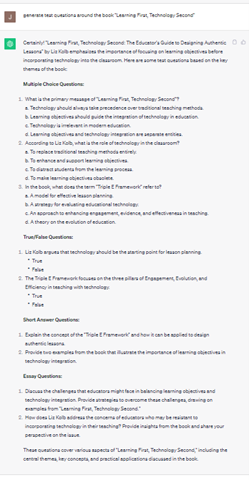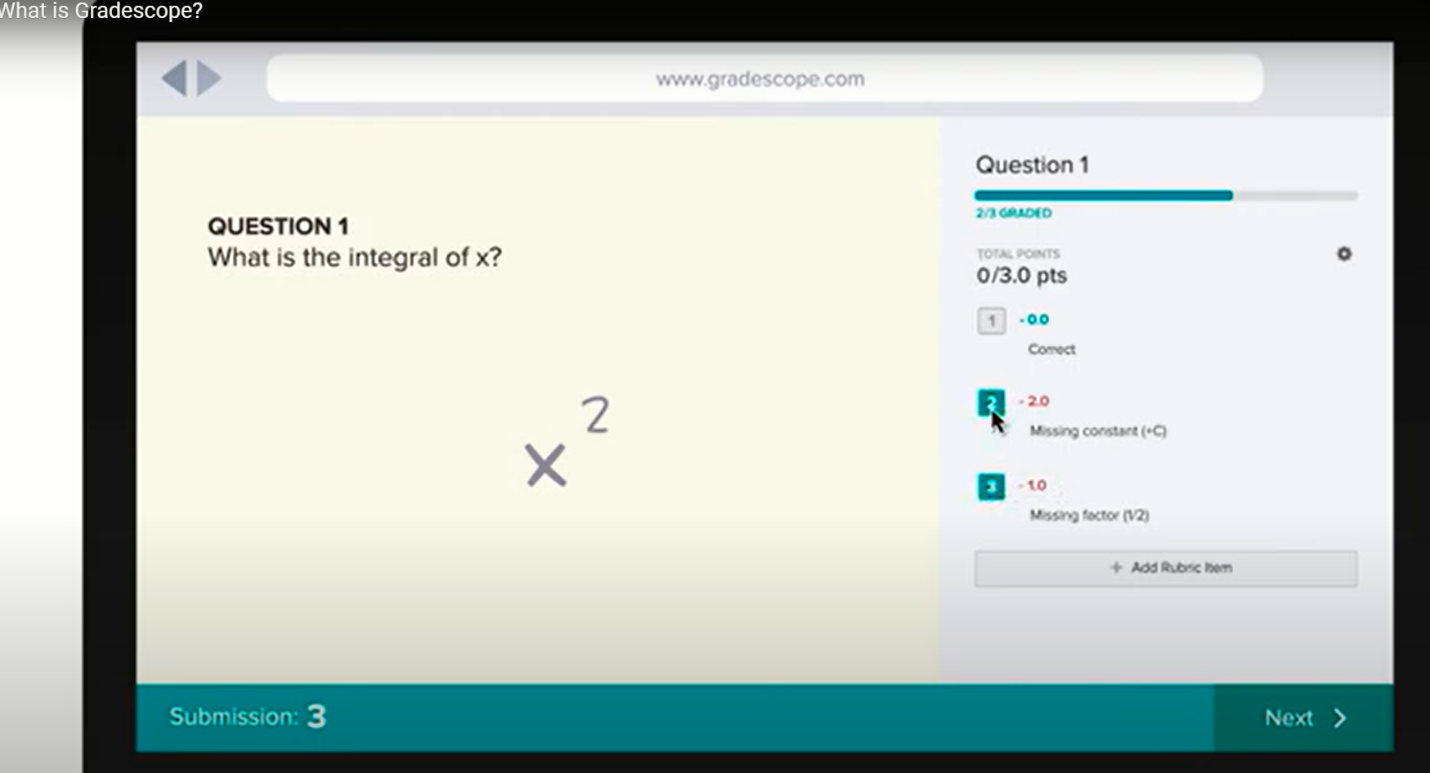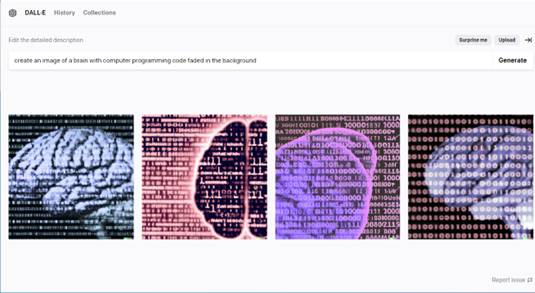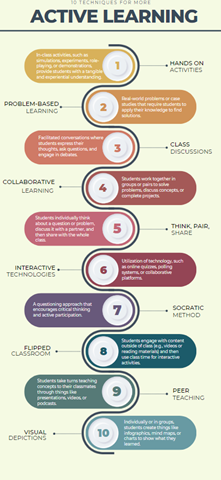Home / Resource Library / AI Productivity Tools for Educators
By Dr. Jennifer Parker and Dr. Michael Barber
Overview
If you are new to artificial intelligence (AI), you’ve probably been using it all along without even realizing it. Perhaps you’ve asked Alexa to “turn on Country Gold Saturday Night” or “play Fleetwood Mac.” Or maybe you’ve asked Siri to “get directions to the closest supermarket” on your iPhone. Even a simple Google search uses RankBrain, a machine-learning artificial intelligence system, to help process search results. Welcome to the future where you are already using AI!
If you are already using AI in your personal life, consider how AI could be used to improve your professional productivity. And think about what your students should know about AI in their future careers or to be more productive in their academic endeavors today.
There are many opportunities to use AI in the field of education. No matter your comfort level with AI, many AI tools are readily available and may already be part of your toolbox.
Here are several areas where you can apply AI tools to help you be more productive: content creation, presentations, assessments, and visual images.
Applications
AI Content Generators
We can all use another brainstorming tool, and there are several that can help you with writing a letter, creating a learning objective, or changing the tone of a message. If you struggle sometimes with knowing what to say or how to say it or want the 30,000-foot view about a topic, consider using a prompt in ChatGPT or Perplexity.ai. For our Google fans, consider trying Google Bard, their newest tool for generative AI. These AI tools can get the conversation started by providing you with a draft to customize and make your own.
These tools work like a search engine, and the more descriptive you are in your inquiry, the better the results. In the example below, you see the difference between a general search and a more specific one:
General search prompt:
- “Describe force and motion”
A better search prompt:
- “Describe force and motion and include definitions and examples from Science Methods 3rd edition by Jones”
As you are refining your request to improve your results, you might be surprised. For example, naming the course, textbook, or specific resource may yield some very useful results.
In the example below, you see how the generator created an outline to get things started. The prompt includes content, level, authors, and more.
Sample AI search prompt:
- “create a course objective for digital media literacy in the age of modern propaganda at the graduate level using Renee Hobbs and Crash Course resources.”
Figure 1: A great course outline of results was created using the sample search prompt
As you consider your own professional practice, here are some ways you can get started with content generators:
- Generate student learning outcomes
- Change the tone of syllabus language to be more friendly and welcoming
- Generate a list of writing prompts from a textbook you name
- Create prompts for writing assignments around units, topics, or elements of your course
- Craft course objectives
Having a starting point or draft often is a huge benefit for faculty, and the results can now be tailored to fit your needs.
Next, let’s talk about using AI to help you make your presentations.
AI Presentation Generators
We’ve come to expect design templates to be available in Microsoft PowerPoint and Google Slides – and perhaps you’ve recently come to know Canva Magic design for presentations. More recently, template options have expanded with sites like SlidesCarnival or SlidesGo to name just a few. And we would be remiss if we did not mention the functionality and features of Prezi in creating a different experience for the user, or the Visme experience that can include widgets and templates.
Figure 2: Canva Magic Design for Presentations
However, how can we incorporate AI to increase our productivity across content and design?
There are really two types of assistance that a presentation AI generator can support:
- Help in the layout or design in a visually appealing way
- Assist with the content and intended message
As you think about what you need the AI presentation generator to “do”, consider features of some of these popular resources. They include collaboration, image design improvements, translation features, and assistance with writing content when you are struggling with knowing what to say.
As with any AI tool, the more descriptive you are in your search, the better the results. In the example below you will see a request for a presentation on birds for ChatGPT, and the content recommendations provided by the tool.
Sample AI search prompt:
- “create a presentation about birds”
Figure 3: In the image above, we see how ChatGPT can be used to generate an outline and contents for a presentation.
If the basic slide overview of contents isn’t enough, push the envelope to include more features and functionality from the AI presentation generator tool.
Besides ChatGPT, consider other tools and their unique features for help with presenting:
- SlidesAI.io– an add-on in Google Slides
- Canva AI – take current content and drag and drop, or choose a template
- Tome – Tome offers ready-made templates and themes, AI-generated text and images, and tools for adding animations, videos, graphs, and more. But what sets it apart is its ability to understand your instructions
- Presentations.ai – start with the target audience, then use the ChatE AI tool to customize content
- Beautiful.ai – also does voice narration
- Sendsteps – drag and drop functionality, interactive content like polls and quizzes, and multi-lingual support in 14 languages
With so many AI tools for creating presentations, keep your end goal in mind. Content enhancements or visual appeal are prominent reasons to use these great resources. In addition, having the ability to translate and collaborate also present reasons for use.
AI and Assessment
Let’s face it—educators spend a lot of time developing and grading assessments. That’s how you find out if your students are achieving the learning objectives and mastering the course content. So you may find yourself asking: Can AI help me develop tests and actually grade student work? You bet! You have some powerful AI tools at your disposal to streamline the assessment process. One way you can use AI is to create assessments tailored to your course content and learning objectives. AI generators, like ChatGPT, can help create different types of assessment questions. Take for example the following prompt which generated a variety of question types including multiple choice, true-false, and short answer.
Sample AI search prompt:
- “Generate test questions around the book, ‘Learning First, Technology Second’”
Figure 4: Using the prompt “generate test questions around the book ‘Learning First, Technology Second,’” ChatGPT generated a variety of useful questions.
When it comes to grading, AI-powered platforms such as Gradescope and Turnitin can help speed up the process by automating parts of it. They can detect plagiarism, provide instant feedback, and even grade multiple-choice questions. While AI can’t replace the nuanced assessment of essays and complex assignments, it can certainly help you craft your feedback to be meaningful and effective.
Figure 5: Using GradeScope, you can create rubrics that feature common mistakes students make. This makes grading quicker and gives students important feedback.
AI and Visual Representations
Searching for the perfect image to put in your presentation or coming up with an infographic that describes an important process you want your students to understand used to take up valuable time. And worrying about copyrighted images can be a thing of the past! Similar to AI text generators, crafting a detailed prompt into image creators like Bing Image Creator or Dall-E3 can result in royalty-free images that you can use in your course content. You can also create fun ways for students to get to know one another by having them use tools like these to create images that represent them that they can share with the class.
The following example shows how you can use AI image generators in your work. As with any AI prompt, the more detailed you are the better the results.
Sample AI search prompt
- “create an image of a brain with computer programming code faded in the background”
Figure 6: Use AI image creators like DALL-E to create pictures you can use in your course content.
In addition to creating images, you can create powerful visuals that help students process and remember important concepts. Tools like Canva can help you quickly build infographics or other visual representations of information to help students quickly process and remember content.
Figure 7: An infographic about active learning techniques created on Canva.
Resources
A final thought before we leave you – check with the University about acceptable, appropriate, and approved use. As you are exploring the various AI applications, please review what is approved and supported by the University.
- https://software.ufl.edu/software-listings/
- https://software.ufl.edu/
- https://info.apps.ufl.edu/published-applications/
- https://irm.ufl.edu/fast-path-solutions/
For more information, check out these resources and reviews:
- https://www.canva.com/
- https://www.unite.ai/best-ai-presentation-generators/
- https://intellipaat.com/blog/ai-powerpoint-generator-tools/
Image Credits:
- Figure 1: ChatGPT
- Figure 2: Canva Magic Slides Presentations
- Figure 3: ChatGPT
- Figure 4: ChatGPT
- Figure 5: GradeScope
- Figure 6: Dale-E Image Generator
- Figure 7: Canva Infographics
About The Authors:
Jennifer Parker, Ed.D. and Mike Barber, Ph.D. are actively involved in Faculty Learning Communities and professional development around AI through the at the University of Florida’s Center for Teaching Excellence. To find out more, contact Jennifer or Mike.